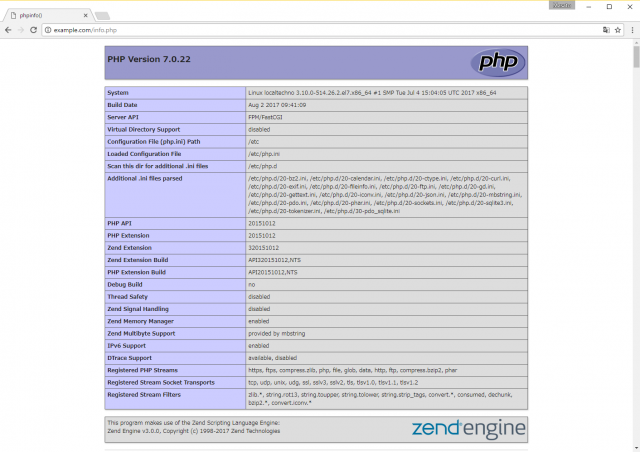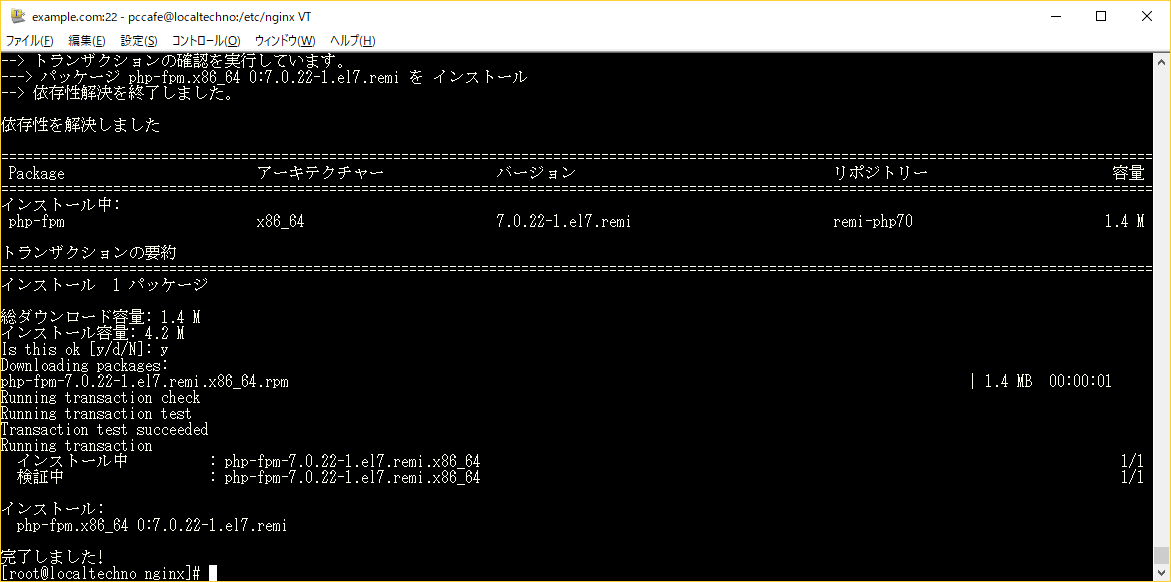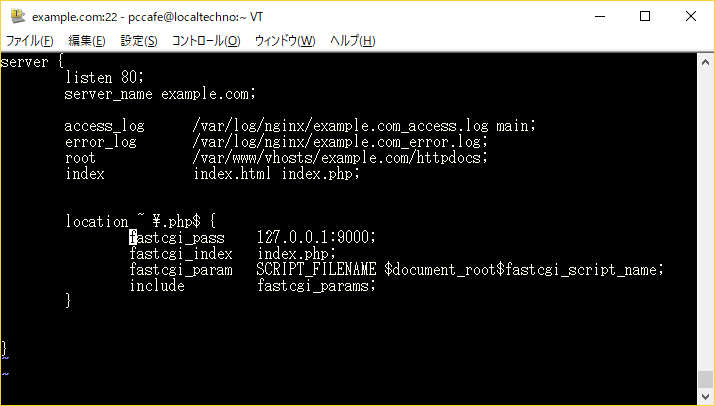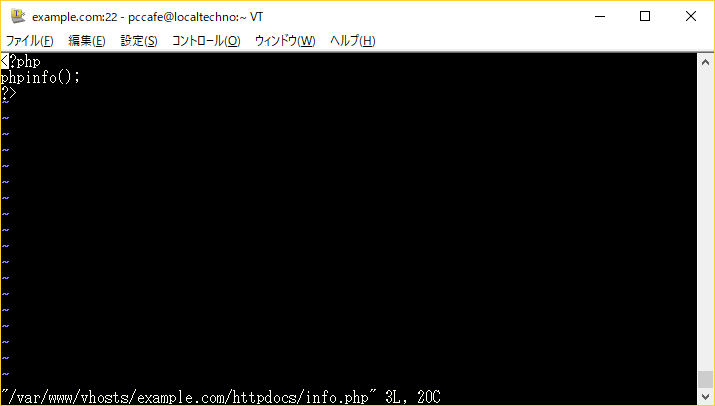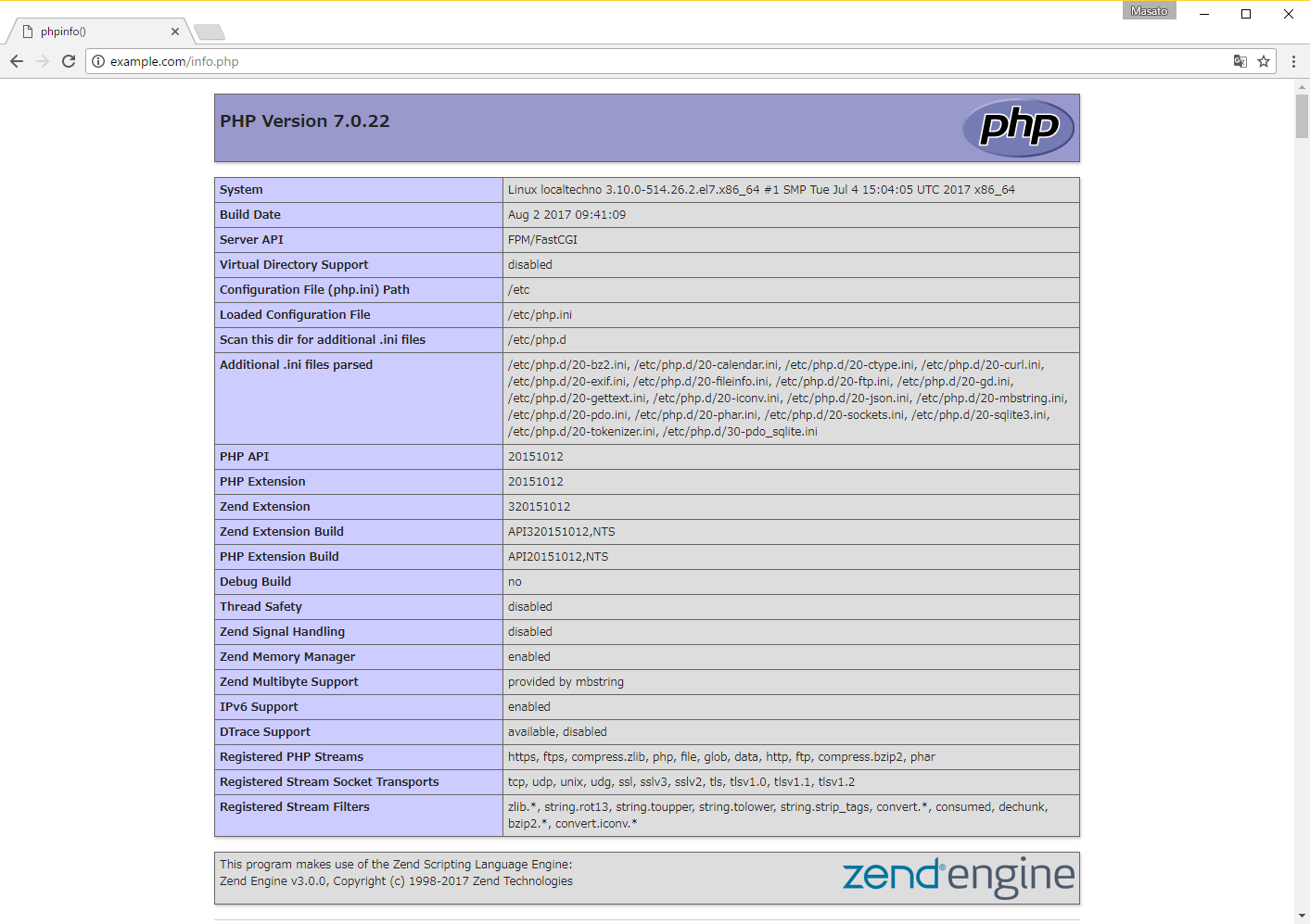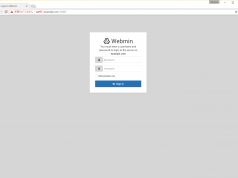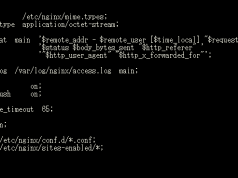Apacheとは違い、nginxではデフォルトの状態では動作するどころかphpファイルにアクセスするとそのアクセスしたファイルがダウンロードとなってしまいます。
そこで今回は、nginxでphpを動かす設定を行っていきます。
PHP-FPMの設定変更
www.confというファイルに記述してある以下の箇所を変更します。
# vi /etc/php-fpm.d/www.conf
user = apache group = apache 上記の部分を以下の様に変更 user = nginx group = nginx
PHP-FPMの起動
# systemctl start php-fpm # systemctl enable php-fpm
nginxのドメイン設定ファイルの変更
設定ファイルは、/etc/nginx/sites-available/example.com
■変更前
server {
listen 80;
server_name example.com;
access_log /var/log/nginx/example.com_access.log main;
location / {
root /var/www/vhosts/example.com/httpdocs;
index index.html index.php;
}
}■変更後
server {
listen 80;
server_name example.com;
access_log /var/log/nginx/example.com_access.log main;
error_log /var/log/nginx/example.com_error.log;
root /var/www/vhosts/example.com/httpdocs;
index index.html index.php;
location ~ \.php$ {
fastcgi_pass 127.0.0.1:9000;
fastcgi_index index.php;
fastcgi_param SCRIPT_FILENAME $document_root$fastcgi_script_name;
include fastcgi_params;
}
}nginxの再起動
# systemctl start nginx
[ad#g]
[ad#g]